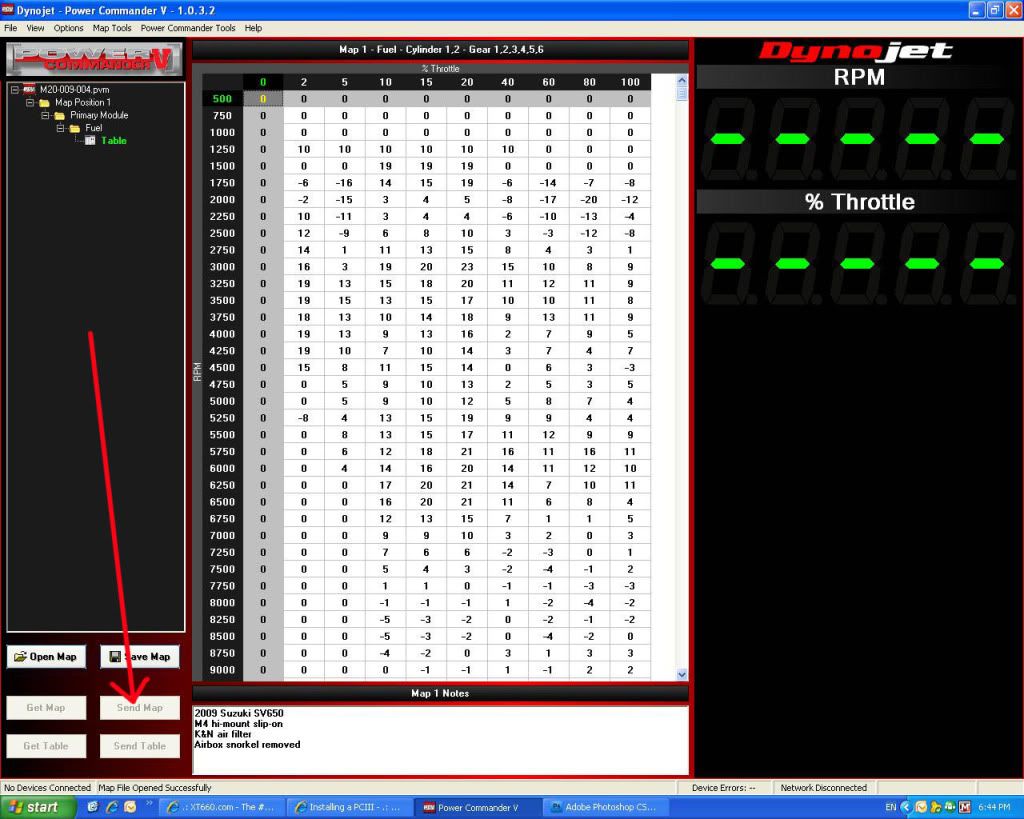Install the PCIII software to your Windows PC
Here are the links for the PCIII & PCV software; you need to install this software before you can see any of the fuel maps
PCIII Software Click FREE USER
http://rapidshare.com/files/349054944/PC3Usb_3.2.1_Setup.exe
I made my own 240V to 9V power supply to power up the PCIII fitted to my bike, the 9V batterys do not last long. You will need to get a ac/dc adaptor to suite your country, the important values are 9 Volts @ 150MA out put.

Plug in the USB cable between the Windows PC & the PCIII, then connect the power supply to the PCIII on the bike & wait for the hardware to be installed.

Once the Power Commander Windows software is all installed you will have the PCIII software screen on your desk top, click on set throttle position. The software should have come on a CD disc with your Power Commander or go to Dynojet's site & install the latest Windows software.
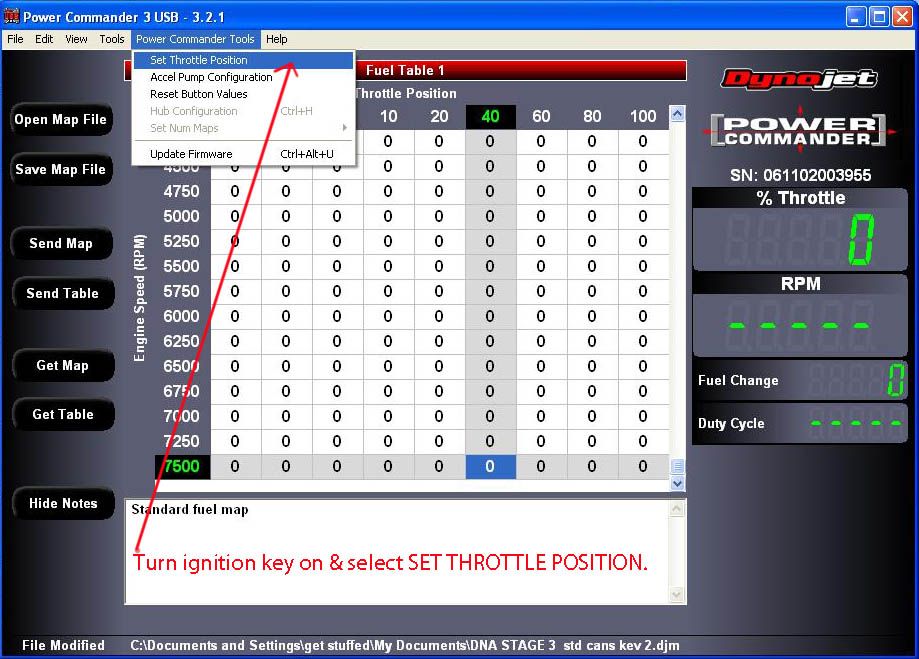
With the key on, open the throttle slowly to full throttle then back to the stop position, you should see the numbers rising & falling in the % Throttle screen through this procedure. Then click OK to save.


Now you want to load a fuel map, they can be downloaded from the ASK Kev section where we have over 50 different custom made fuel maps or from a few Dynojet directly. Save them to a folder on your Desk Top
Now click on Open Map file. Navigate to the saved fuel maps & click on the fuel map you want.

You will now have a fuel map displayed in front of you. You now need to send it to the PCIII on your bike. Click send map,you will be prompted when it has gone through OK.
You are all set to go, unplug the USB & power supply & go enjoy your bike.
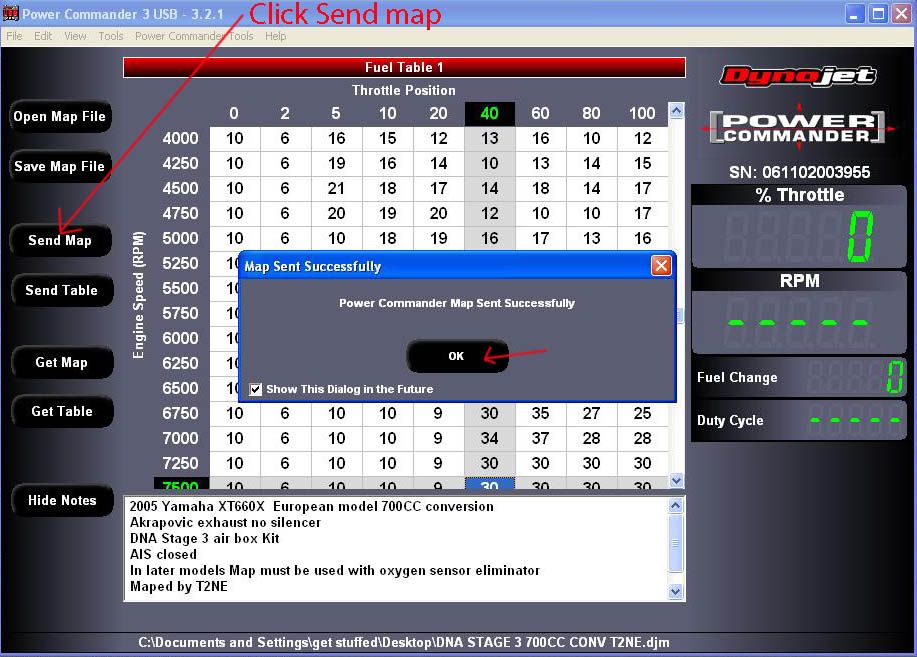
************************************************** ************************************************** ********************
PCV
PCV software
http://www.powercommander.com/downloads/shared_software/Complete_Power_Commander_CD_122209.zip
The PCV software is slightly differnet as you can see, the basic princables are the same for getting a fuel map & sending it to the PCV on the bike.
Remember to always set the basic calibration when installing a new PCV or when you have made adjustments to the idle or TPS.
The PCV is able to convert PCIII to PCV fuel maps with a import function.
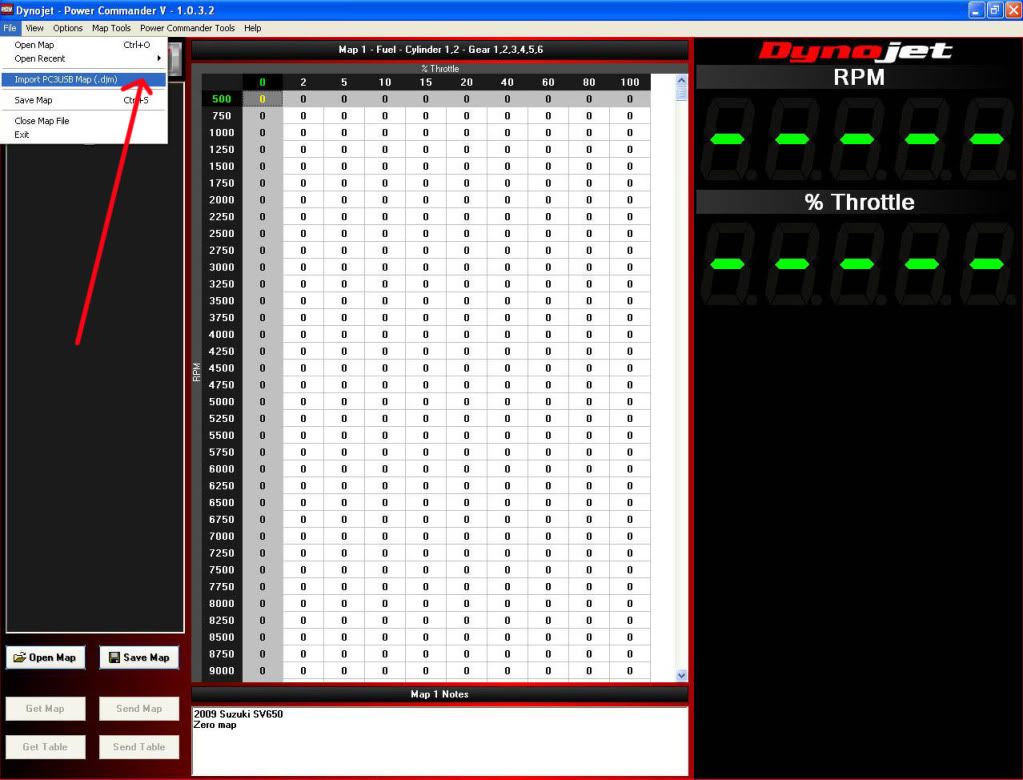
Same as the PCIII, click Open Map.

Choose a map from you map folder & click open.
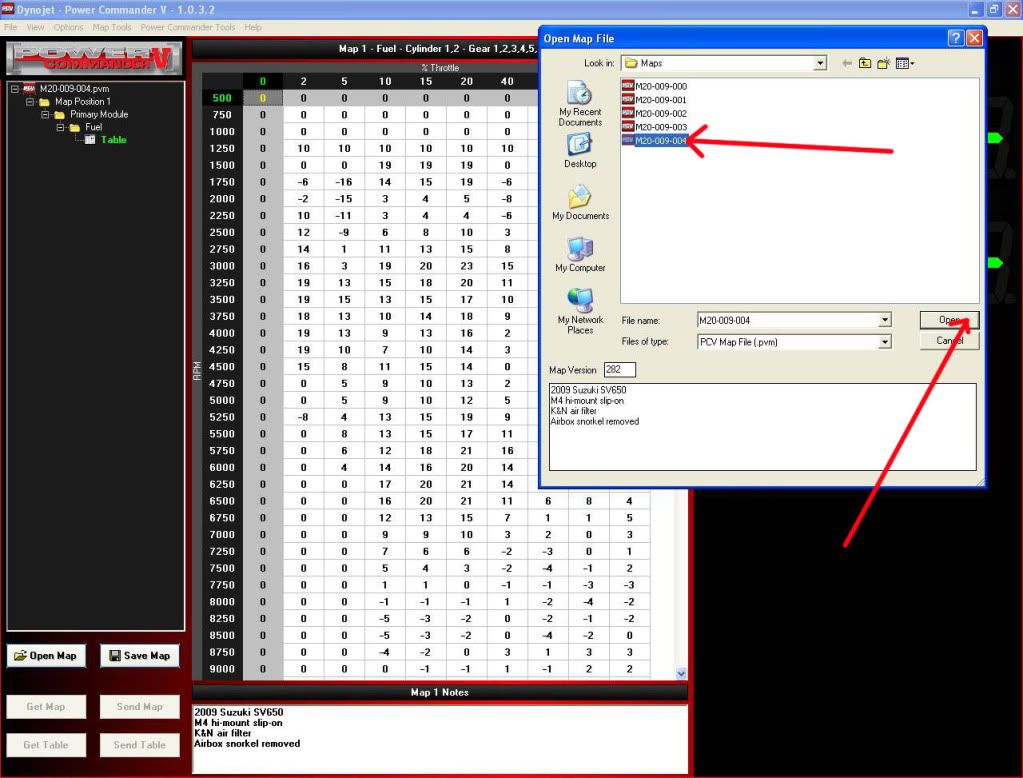
Then send the map the PCV.